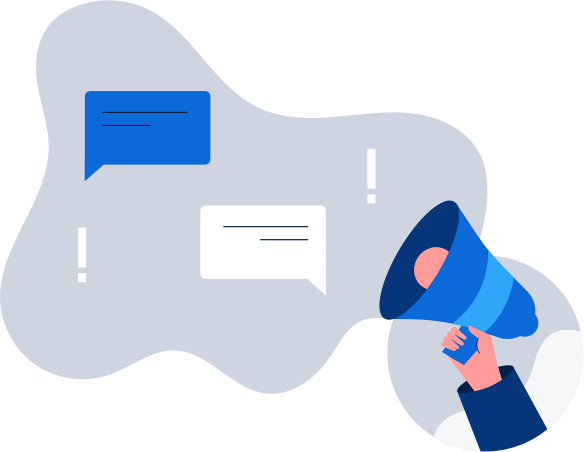How to get a Finnish IP address
The easiest way to improve your digital privacy is to switch your IP address using a VPN. We’ll …

You probably pay good money for your home WiFi, so you expect that it should always work, right? If your WiFi is sluggish, or if you’re being charged extra for maxing out your data limit, you might think there is an issue with the connection. Well, not so fast…instead, someone could be stealing your internet. Here’s how to kick people off your WiFi network.
The first thing you should do is see if someone is actually stealing your internet. Go online and log into your router to see what devices are connected. You can find out how to do this in your router’s manual, or by searching online for your specific router.
Another option is to download a free program called Wireless Network Watcher. It displays all of the devices getting internet from your WiFi connection.
Once you know what devices are connected, you can determine what’s yours and what’s not. If you see any that look suspicious, or anything you don’t recognize, you probably have an internet thief on your hands.
Unfortunately, even if you find out that someone is stealing your WiFi, it’s not easy to discover their identity. But you can stop the rogue neighbor from doing it and kick them off your WiFi network.
First, if you haven’t already, log into your router and then turn on the “network encryption” option. Choose the one that says “WPA2.” Then, just create a password. Only the people who have the password can log into your router and connect to your internet.
Now, if your router is already encrypted (meaning it requires a password to connect) and someone is still logging in, they may have set up a “backdoor.” In this case, you will have to resort to reformatting your router and returning it back to its original factory settings. This will then kick the neighbor off your WiFi network. You can then create a new, stronger password (click here to learn more about proper password safety) and start with a clean slate.
Now you’re aware that someone living close by has the ability to hack into your internet, you should make it a point to keep checking regularly. In most cases, the person will simply move onto another unsuspecting neighbor.
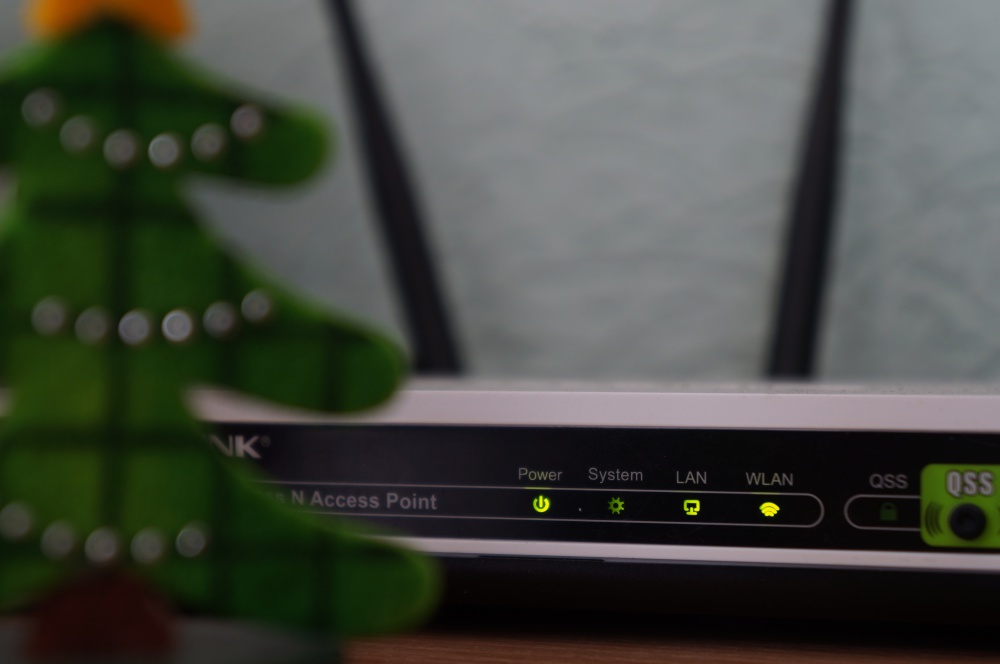
If you discover that no one is stealing from you, and therefore you don’t need to kick people off your WiFi, there are a few other reasons your connection might be slow. Firstly, test your internet speed to make sure that you are getting what you’re paying for. Online speed tests are available for free.
If your internet speed is fine—as in you checked it via an ethernet connection directly from your router—but your WiFi speed is not, you might be bogging down your network with too many devices. If this is the case, you may need to upgrade the router to accommodate all the devices you want to connect. After all, with so many devices today asking for an internet connection (phone, laptop, tablet, Echo, doorbell, light bulbs, etc.), it’s no wonder routers struggle to keep up.
Finally, if that’s still not the case, you should probably call your Internet Service Provider (ISP) and let them know your concerns. You might have an older router that they will upgrade for you. Alternatively, you may have a problem with the line itself, something they can again fix.
Now that you know how to kick people off your WiFi network, you should also know that anytime you connect to public WiFi (like at a cafe, airport, or hotel) you are at risk from hackers. In literally seconds, a thief can hack your device via the unencrypted WiFi connection and spy on what you’re doing online. They can see what websites you’re visiting, including your online banking, as well as your usernames and password. Download Hotspot Shield VPN to prevent spying and lock down your data from hackers. And be sure to kick people off your WiFi network that don’t belong.